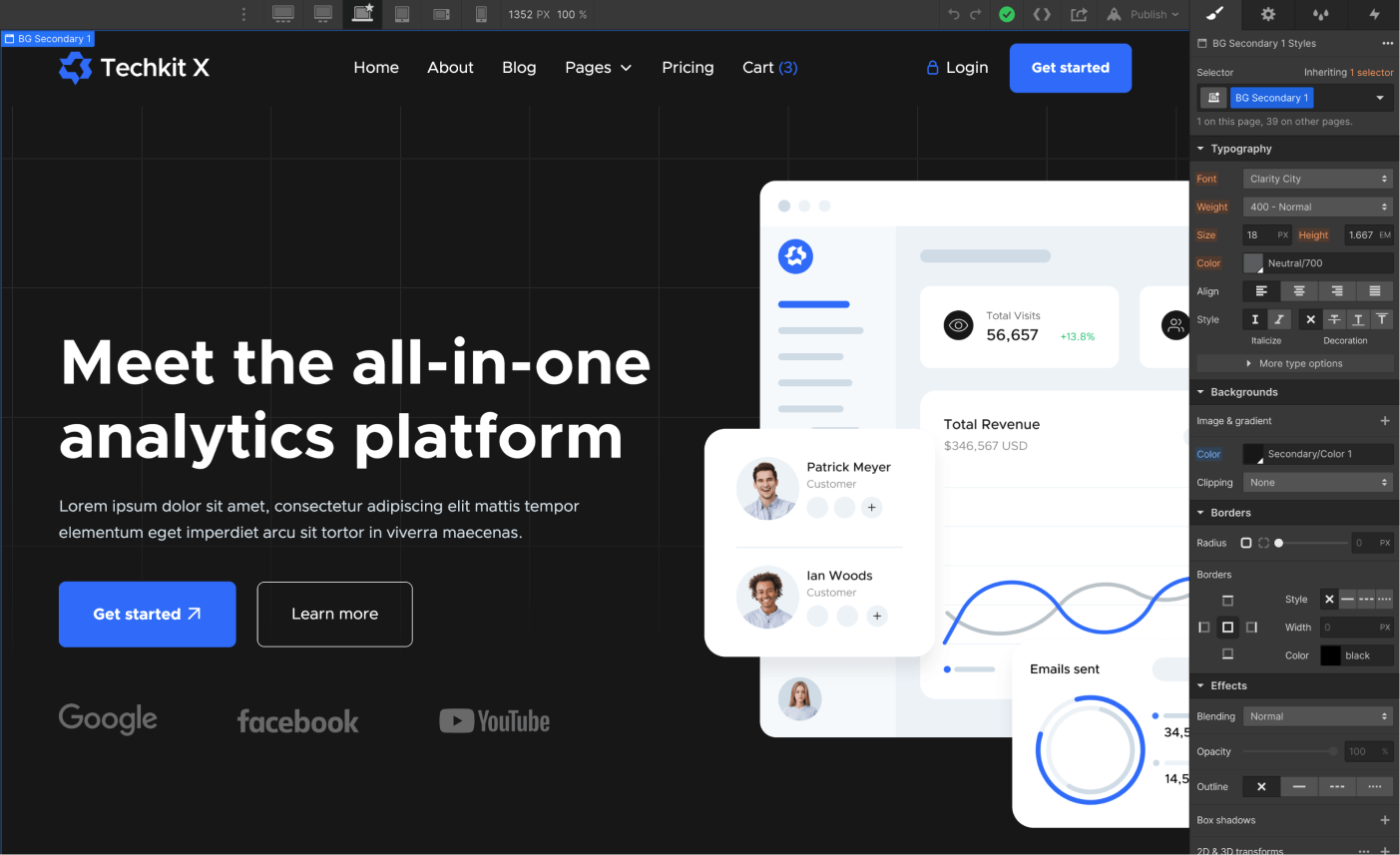.jpg)

How you can level up
Implementation Guide
1
Set up Your Products
Go to the products page
First thing you'll want to do is set up your products - you can do that in lists/products. You can select from a whole slew of options - for instance, products for B2B customers, and B2C customers. You can add images, and detailed descriptions which your customers can then see.
Customize your charges and payouts
Products allow you to customize your charges, and inputs, and set up multi-step processes. For instance, if you have a primary wrap task involved, plus a QA task which should be done by a senior wrap tech, you can set it up so one happens after the other, and assign payouts to both text if desired.
We'll take care of calculating your margin, so you can know exactly how much you'll make any time.
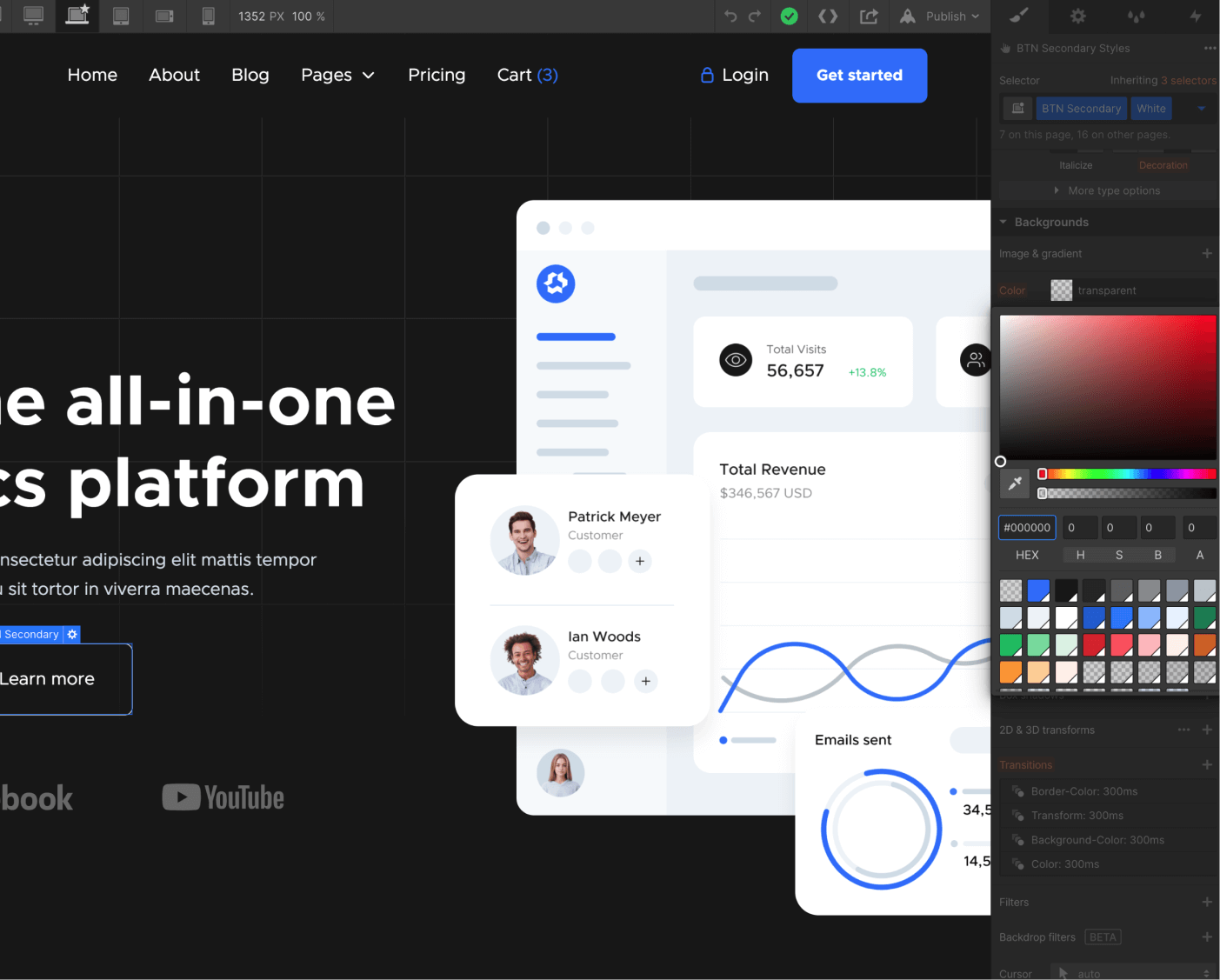
Fonts
Techkit X template uses one single font side-wide, and it's set up in the Body (All Pages) selector, so this means you can easily update the font on all the site in one click.
On any page, just click the orange selector option in the top right of the Style tab, and then select Body (All Pages). Once with this, you can go to Typography section below and change the font to any font for your business brand.
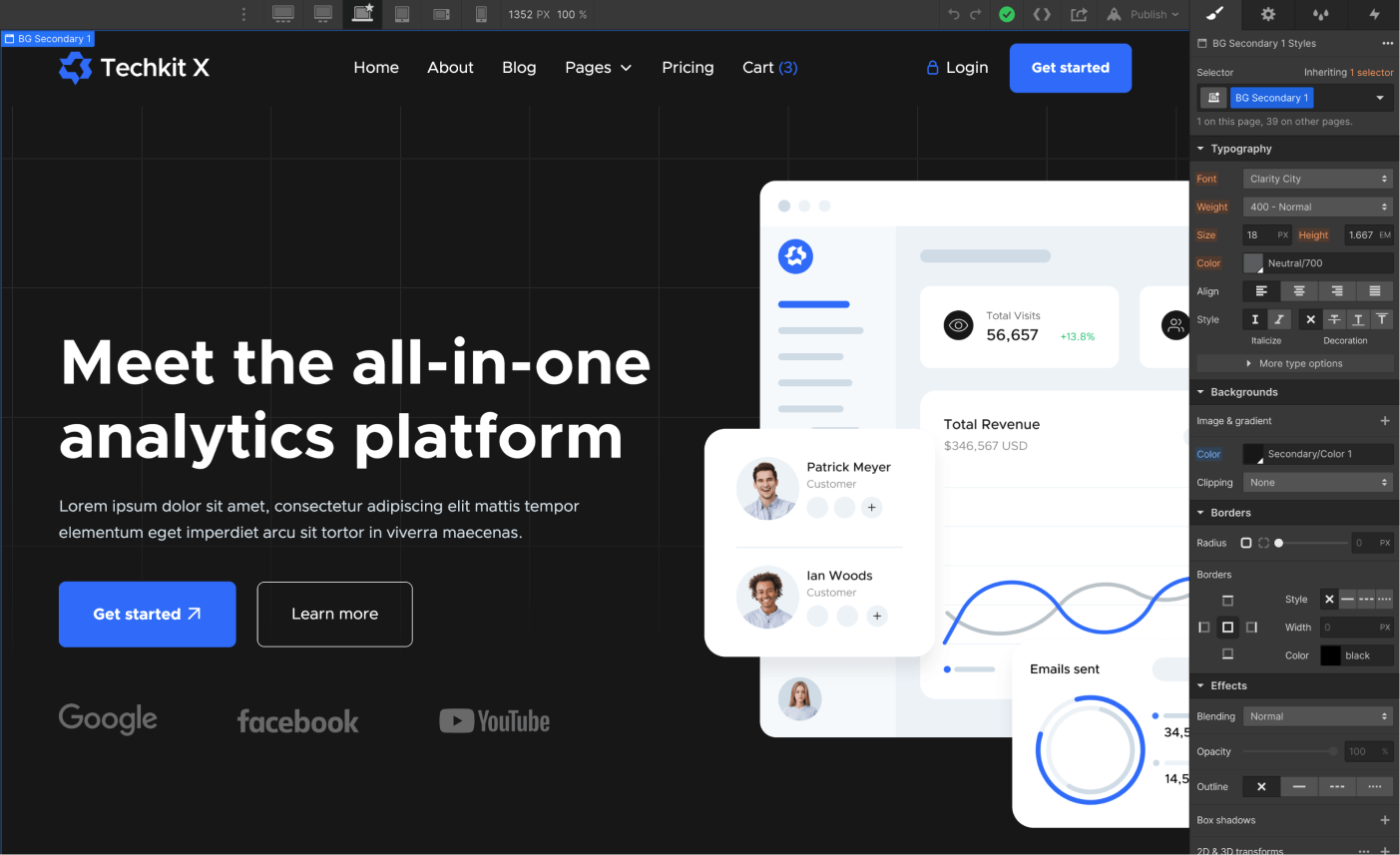
2
Add Your Customers
Go to the products page
First thing you'll want to do is set up your products - you can do that in lists/products. You can select from a whole slew of options - for instance, products for B2B customers, and B2C customers. You can add images, and detailed descriptions which your customers can then see.
Customize your charges and payouts
Products allow you to customize your charges, and inputs, and set up multi-step processes. For instance, if you have a primary wrap task involved, plus a QA task which should be done by a senior wrap tech, you can set it up so one happens after the other, and assign payouts to both text if desired.
We'll take care of calculating your margin, so you can know exactly how much you'll make any time.
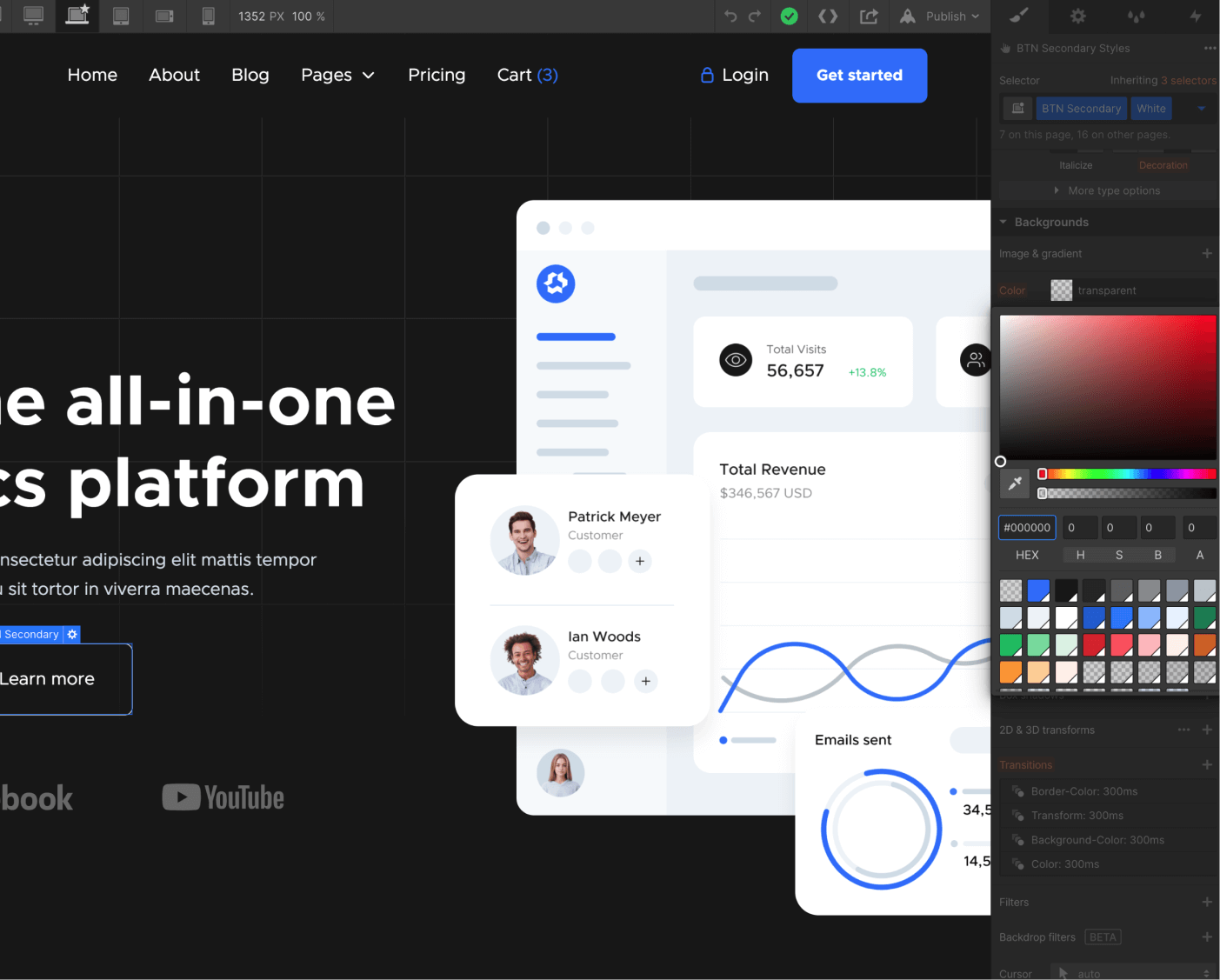
Fonts
Techkit X template uses one single font side-wide, and it's set up in the Body (All Pages) selector, so this means you can easily update the font on all the site in one click.
On any page, just click the orange selector option in the top right of the Style tab, and then select Body (All Pages). Once with this, you can go to Typography section below and change the font to any font for your business brand.